When Gaia GPS Goes Rogue: A Simple Fix for Missing ADT Waypoints
Getting your navigation back on track after Gaia's summer update 🧭
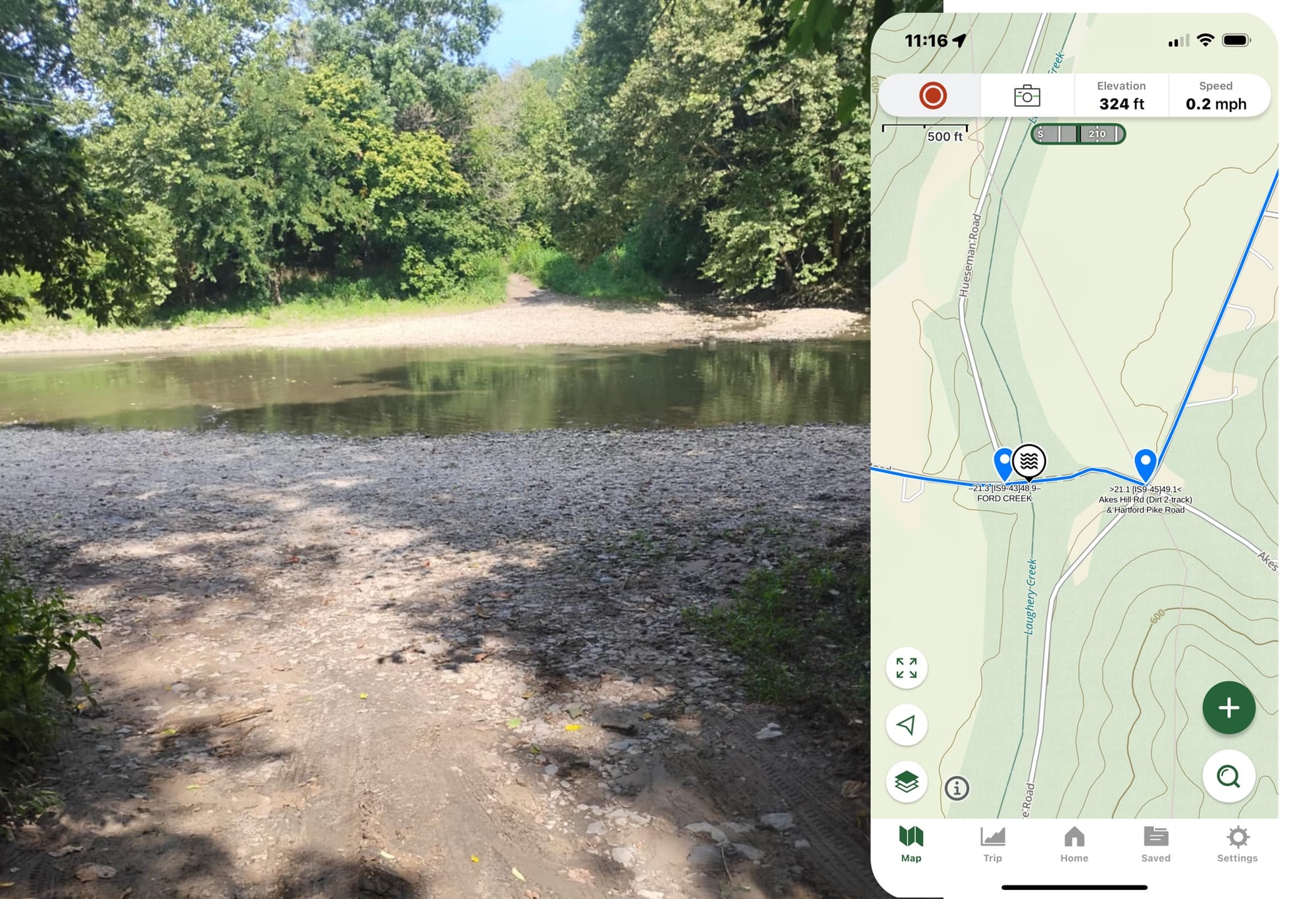

Just this week, I received a message from Greg, an American Discovery Trail hiker currently making his way through southern Indiana with his dog, Ember.
His screenshots showed something I've seen occasionally since Gaia GPS's big summer update this year —missing waypoints that should definitely be there. Water sources that had been showing were no longer appearing. Camping spots that had vanished. Route markers seemed to have disappeared into thin air.
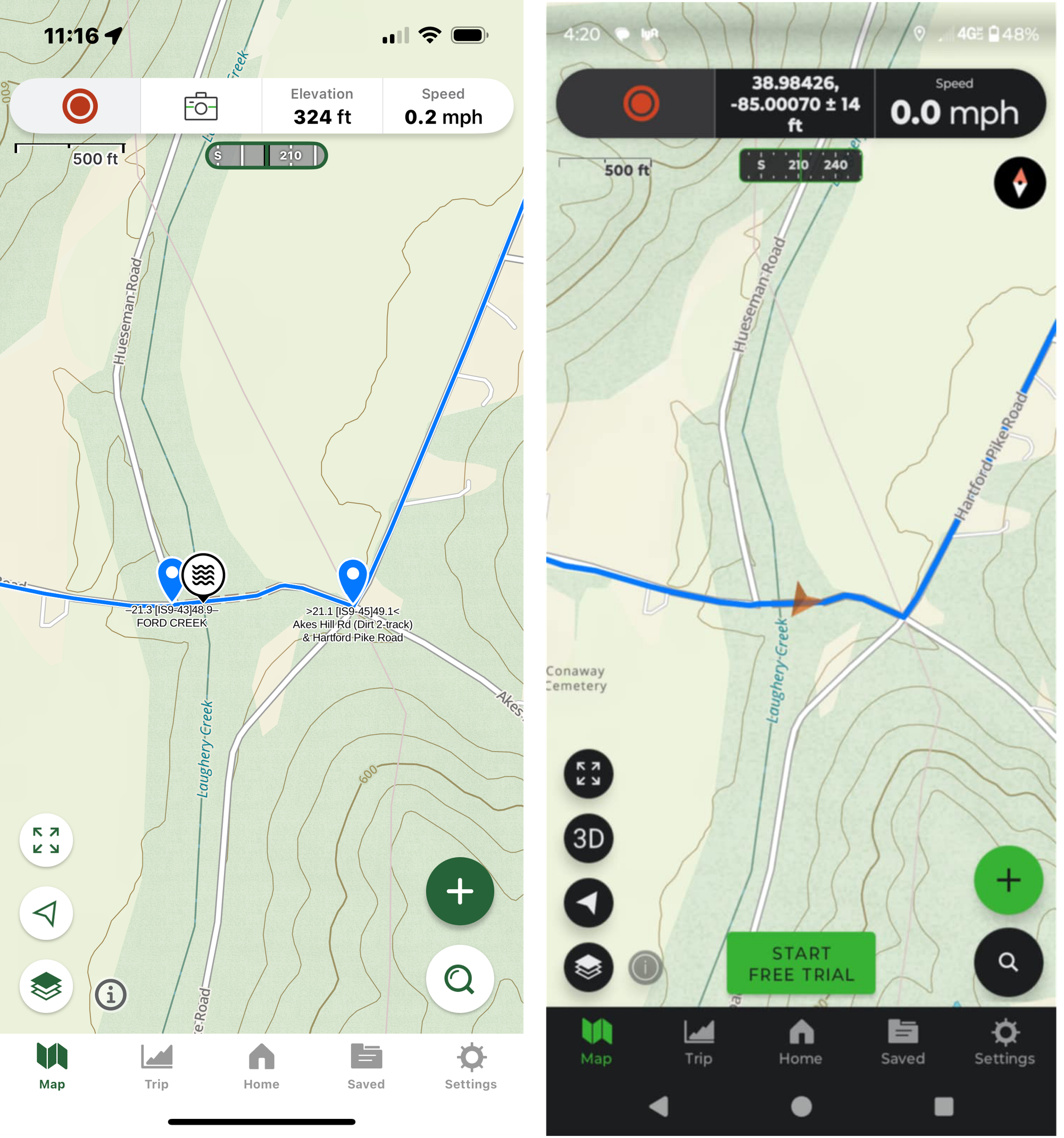
The Summer That Broke (and Fixed) Everything
Back in late June and early July, Gaia GPS rolled out a major upgrade with improved features and performance enhancements. Like any significant software update, it brought improvements along with some occasional sync challenges for users with complex datasets.
A couple of hikers reported missing waypoints or incomplete route data after the update. While this affected only a small number of users, for ADT hikers who depend on precise waypoint data, even occasional sync issues need a reliable solution.
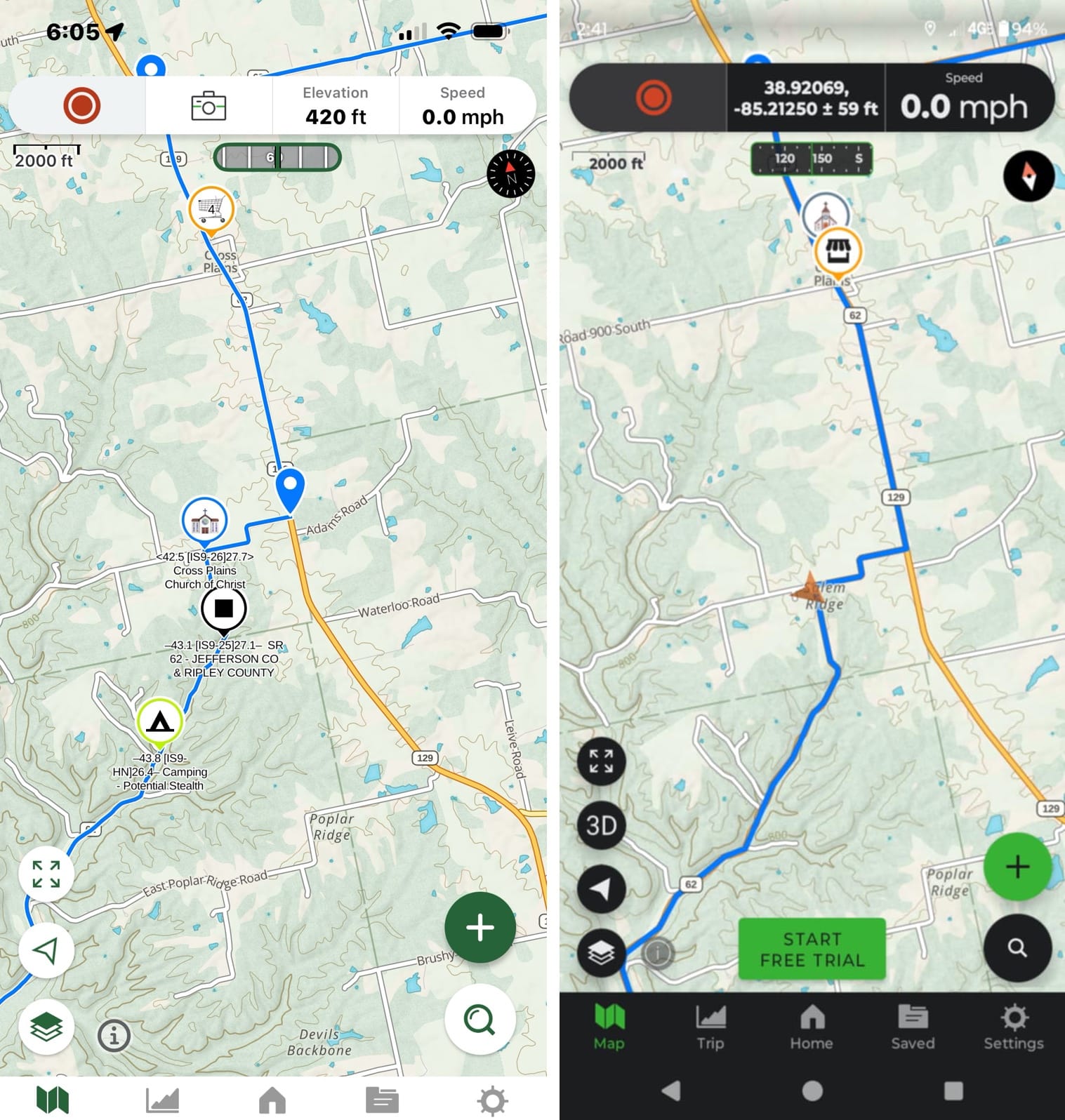
Here's what I've figured out so far: the issue isn't with our Hiking America data itself. It's an occasional sync hiccup between systems after the update. The good news? There's a straightforward reset process that resolves it completely.
The "Nuclear Option" That Actually Works
I call this the "nuclear option" because it involves completely removing and reinstalling Gaia GPS. It sounds dramatic, but it's actually simple and surprisingly effective.
Here's exactly what worked for Greg and what to do if you encounter this rare but solvable issue:
Step 1: Find Good WiFi 🌐
Before you start, make sure you have a strong, stable internet connection. Trail town coffee shops work great for this.
Step 2: Log Out Completely ⏻
Open your Gaia GPS app and fully log out of your account. Don't just close the app—actually log out.
Step 3: Delete the Entire App 🗑
Remove Gaia GPS completely from your phone. I know it feels scary, but your account data lives in the cloud, not on your device.
Step 4: Restart Your Phone 🔄
Power down completely, then turn your phone back on. This clears any cached data that might be causing the sync issues.
Step 5: Fresh Install ⬇️
Download Gaia GPS again from your app store. It's like getting a clean slate.
Step 6: Log Back In 👩💻
Sign in to your existing Gaia account. You don't need to re-link anything with Hiking America—that connection is already established.
What to Expect (And When to Worry)
Once you log back in, give the app 5-10 minutes to sync all your data. You'll see waypoints appearing gradually as the sync completes. Don't panic if everything doesn't show up immediately—the initial sync takes a few minutes.
When it's working properly, you should see all your familiar waypoints: water sources, resupply towns, camping spots, and route alternatives. If you're still missing data after 15 minutes on good WiFi, that's when you should reach out to us directly.
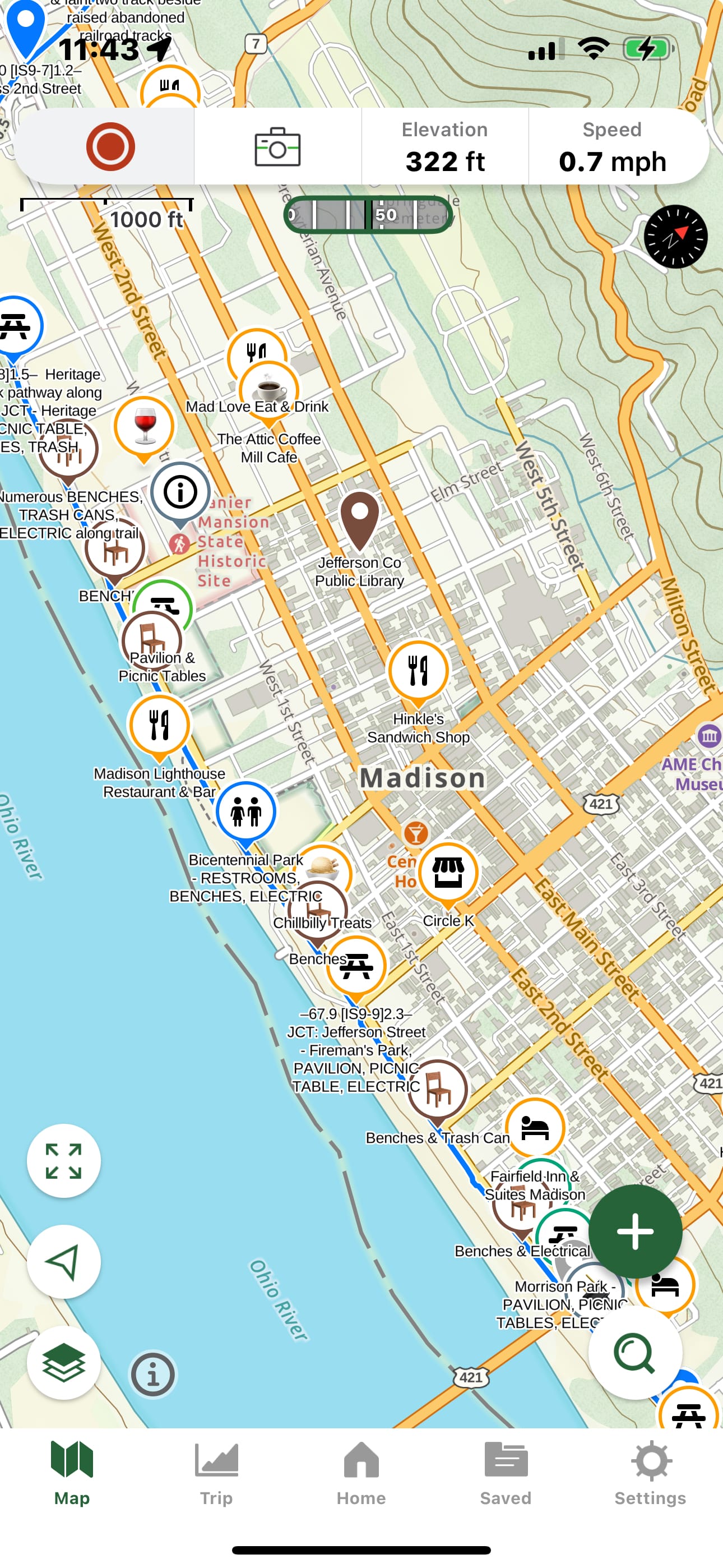
Why This Matters on the Trail
Greg's experience reminded me why reliable navigation matters so much on the ADT. The ADT isn't like the well-marked trails many hikers are used to. You're often navigating through areas where every waypoint matters, where knowing about that backup water source or alternate route option can make the difference between a good day and a challenging one.
Looking Forward
Gaia's upgrade brought genuine improvements to app performance and functionality. This reset process simply ensures your account data syncs properly with the updated system. It takes about 15 minutes total, and most of that is just waiting for the sync to complete.
Still Having Issues?
If this process doesn't solve your waypoint problems, don't hesitate to reach out. We've helped hikers troubleshoot navigation issues from coffee shops in Kansas to mountain passes in Colorado. Part of what you're getting with Hiking America isn't just data—it's ongoing support to make sure that data works when you need it most.
Hike Your Hike - John.




